
All artworks must meet PrintCulture’s artwork guidelines.
Please ensure that you have checked through our artwork guidelines below and your artwork is ready for print. This is so we can ensure your artwork is printed correctly, with exceptional results. If you are unsure about whether or not your artwork is ready, please feel free to contact us for further assistance.
File format
Our preferred file format is PDF file which is an industry standard. However we do accept all other major formats.

Safe area, Trim and Bleed
Safe area
This area represents the safe area for important contents. Texts and images within the safe area are guaranteed not to be affected.It must be 2mm in from the trim lines.
Trim
Trim lines are the finished size of the product.The document will be cut close to trim lines however the actual cut can happen anywhere between the bleed area and the safe area.
Therefore it is very important to keep your texts and images within the safe area.
Bleed
The very edges of the document are called the bleed area.You must supply your artwork (excluding business cards and stickers) with a 2mm bleed area all around and ensure that your artwork and background colour extend into the bleed area, all the way to the edge.
Colours
The colour that is seen on a computer monitor is light colour which is made up of Red, Green and Blue (RGB). RGB format is to view on computer screens or digital devices (as screen uses light to make the colour).
The colour to be printed on your product is ink colour which is made up of Cyan, Magenta, Yellow and Black (CMYK). In full-colour printing process, CMYK is the standard colour mode.

CMYK mode
All files must be in CMYK mode. Any file provided in RGB mode will be converted into CMYK mode before print and it may look slightly less vibrant on your screen.
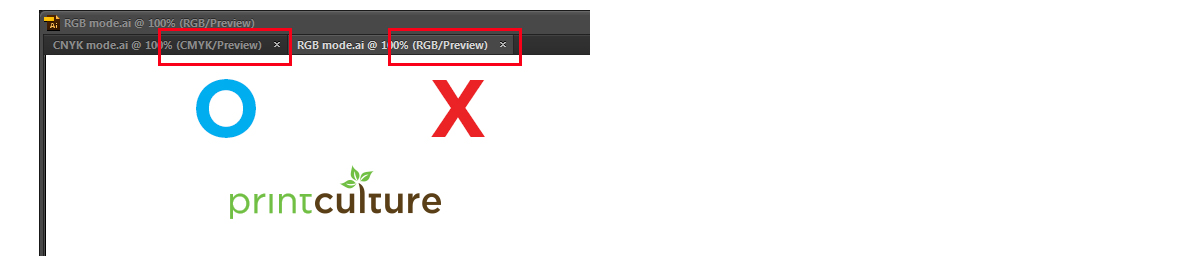
Pattern
Minimum 20% difference between the background and the pattern is required to ensure clearly visible patterns on the final product.
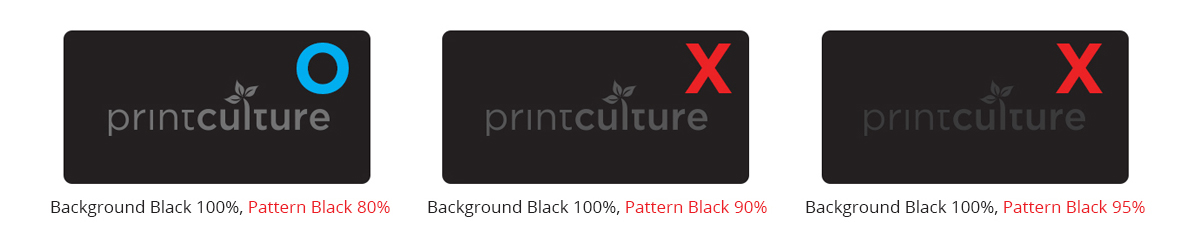
Overprint
We recommend you to check overprint preview for every project, even though you don’t use overprint intentionally, to see if everything looks the way you intended. Incorrect use can produce unwanted results. We will not be responsible for misuse of the Overprint function.
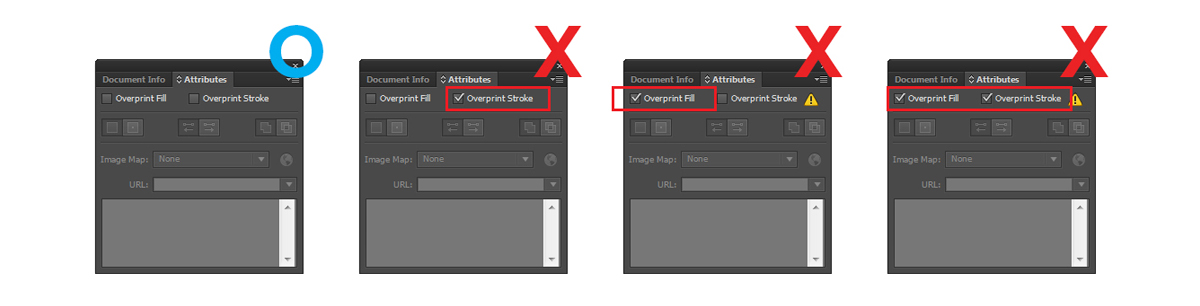
Black 99% vs Black 100%
Black 99% fills placed over coloured panels or scans will be printed without seeing underlying ink colour.
Black 100% will automatically overprint and it means that underlying ink colour will be seen through the black ink.

Resolution
The minimum resolution we recommend for print is 300 dots per inch (300dpi) at final size.
Please note that if your image is in a lower dpi, converting it to 300dpi using a tool will not actually increase the resolution.
Please make sure that the actual image is originally created at 300dpi. Some designs may require a higher DPI.
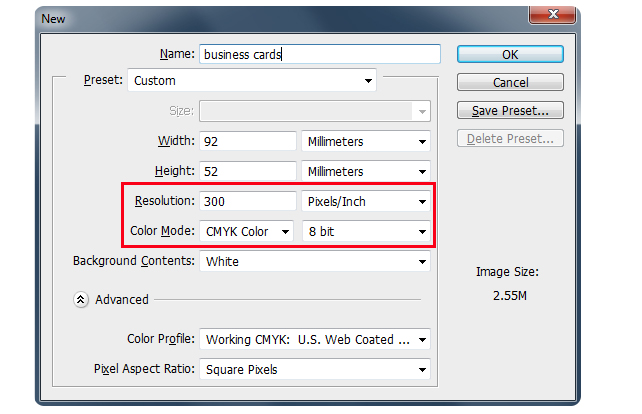
Fonts
All fonts must be embedded or outlined.
By converting fonts to outlines in programs like Illustrator and Photoshop, you will avoid font issues such as missing fonts or missing text.
When converting text to outlines, the font becomes a ‘shape’ and will look no different than its original font. This way we can print them as you intended them to appear on your product.
Select all text > Menu > Type > Create Outlines

Stroke
Stroke width must be a minimum of 0.25pt.If it is too fine, it may not visible on the final product even though it is visible on the screen.
Print

